Everybody likes to watch videos stuff on YouTube. But the problem is, it requires the internet. I know you will think about that YouTube offline feature. But YouTube offline feature only allows you to play videos only in YouTube. So, let’s have a look at How To Download YouTube Video By VLC Media Player
How To Download YouTube Videos By VLC Media Player:
First of all, you have to open VLC Media player and click on media -> Open Network Stream.
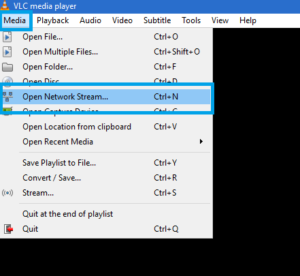
How To Download YouTube Videos By VLC Media Player
Now copy and paste the YouTube Video URL in Network stream bar and hit the play button.

How To Download YouTube Videos By VLC Media Player
Later, your video will get loaded in VLC media player. But, here you have to click on tools -> codec information.
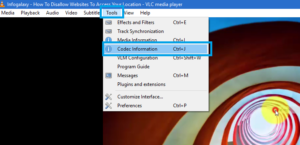
How To Download YouTube Videos By VLC Media Player
Now copy the location URL.
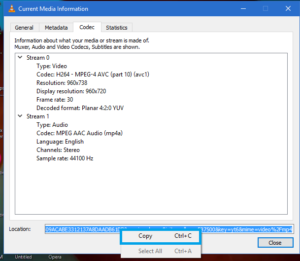
How To Download YouTube Videos By VLC Media Player
Open a browser and paste that URL and hit enter. After right click on that video and select save video.
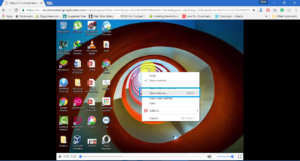
How To Download YouTube Videos By VLC Media Player
That’s it. Now you can download YouTube videos by VLC Media Player. If you like this article then share it with your friends.
