Hello guys Infogalaxy is back again with the new trick. In this trick or article I will let you know how to increase your Internet speed by using command prompt or CMD. as we all know slow Internet is the worst thing in our life so I’m here with the trick by which you you can increase your Internet speed by just a few steps using CMD or command. so lets start and more for the without wasting much time.
click on start and search for CMD or type command prompt.
After the start displays the search results right click on the comment prompt and then select run as administrator.
Now command prompt will appear on the screen. next step is to move your directory to the root directory by just typing this small command “cd C:\“.
First and foremost thing you need to do is to find your default gateway ping by which you may know your IP address. for this you need to type the following command “ipconfig /all”.
Now note down what is your default gateway.
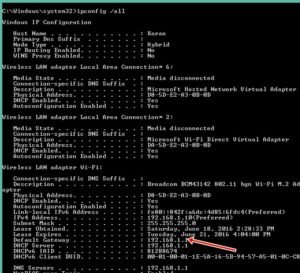
How TO Increase Internet Speed Using Command Prompt
Next step is to ping your Internet connection and your to do this by typing the following command in the command prompt. “Ping -t your default gateway”.
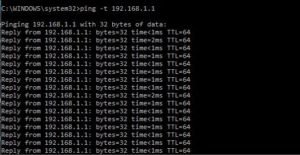
How TO Increase Internet Speed Using Command Prompt
And with this you will see the time periods of the packet thats acknowledgement is received and lesser the time period more is the internet speed. Now our target will be to minimize this time period.
when your devices are connected to the Internet connection is device has a specific IP address and you can Simplify the speed IP connection And you can release that and review it by typing the following command “ ipconfig/renew”.
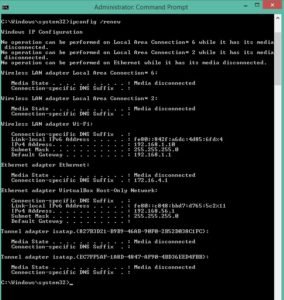
How TO Increase Internet Speed Using Command Prompt
In most of the operating systems and DNS clients will automatically cache IP addresses and other DNS results and this is done in order to speed up subsequent requests to the same hostname. Sometimes bad results will be cached and therefore need to be cleared from the cache in order for you to communicate with the host correctly which can lead up the slow connection, so better to flush all these DNS. In Windows OS in cmd you need to enter the below command to flush the DNS. : “ipconfig/flushdns”.

How TO Increase Internet Speed Using Command Prompt
Probably you have two types of commands to to increase your Internet speed. type the following command in your command prompt.
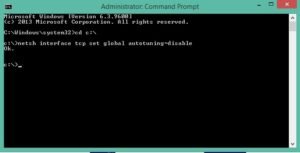
How TO Increase Internet Speed Using Command Prompt
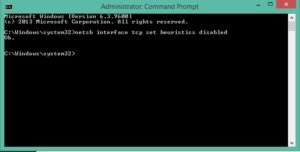
How TO Increase Internet Speed Using Command Prompt
After following the above steps by typing the comments in the command prompt Internet speed might increase in your PC depending upon your Internet connection. If this trick helped you a lot please share it with your friends and neighbours and relatives and make the Internet fast in their PC or laptop.
You can Follow us on FAcebook
Subscribe us on YouTube
Follow us on Google+
