We have been using VLC media player for more than 5 years. The main reason it runs hassle free and it free to download. And we can it is best comparing the windows default media player. It can almost any type of media file you throw at the VLC media player. And that is the reason Why VLC is called Swiss Army Knife of media players. So let’s have a look at the things you probably don’t know about VLC media player.
You can Join our Facebook Group for any query related to Tech and Regular Tech Updates. Join the group from here.
Things You Probably Don’t Know About VLC Media Player:
#1 Record your desktop screen:
There might be many reasons for you to record your desktop screen. You might be making a how to video so in that situation you need a need screen recorder. And VLC does that job for you. You don’t need to download any other software to record your screen. VLC does that job for you.
To start recording open VLC media player Media > Open Capture Device and select Desktop from the drop-down menu.
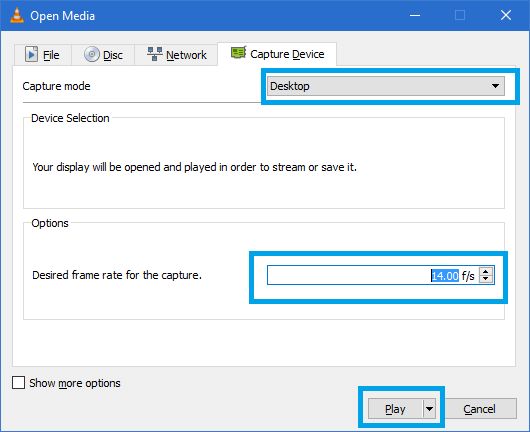
Things You Probably Don’t Know About VLC Media Player
If you above screenshot you have loads of setting to change the resolution of the recorded video and you can even set FPS in the settings. Now click on play button.
And then on the next screen choose the file format you need. Best suiting options are Video — H.264 + MP3 (MP4). Once you are ready hit the start button.
#2 Listen Radio Stations:
VLC gives you another reason to use it. VLC media player can be used to listen to internet radio just like Saavn and Gaana does it.
To listen click View > Playlist and scroll down until you find the entry called Icecast Radio Directory.
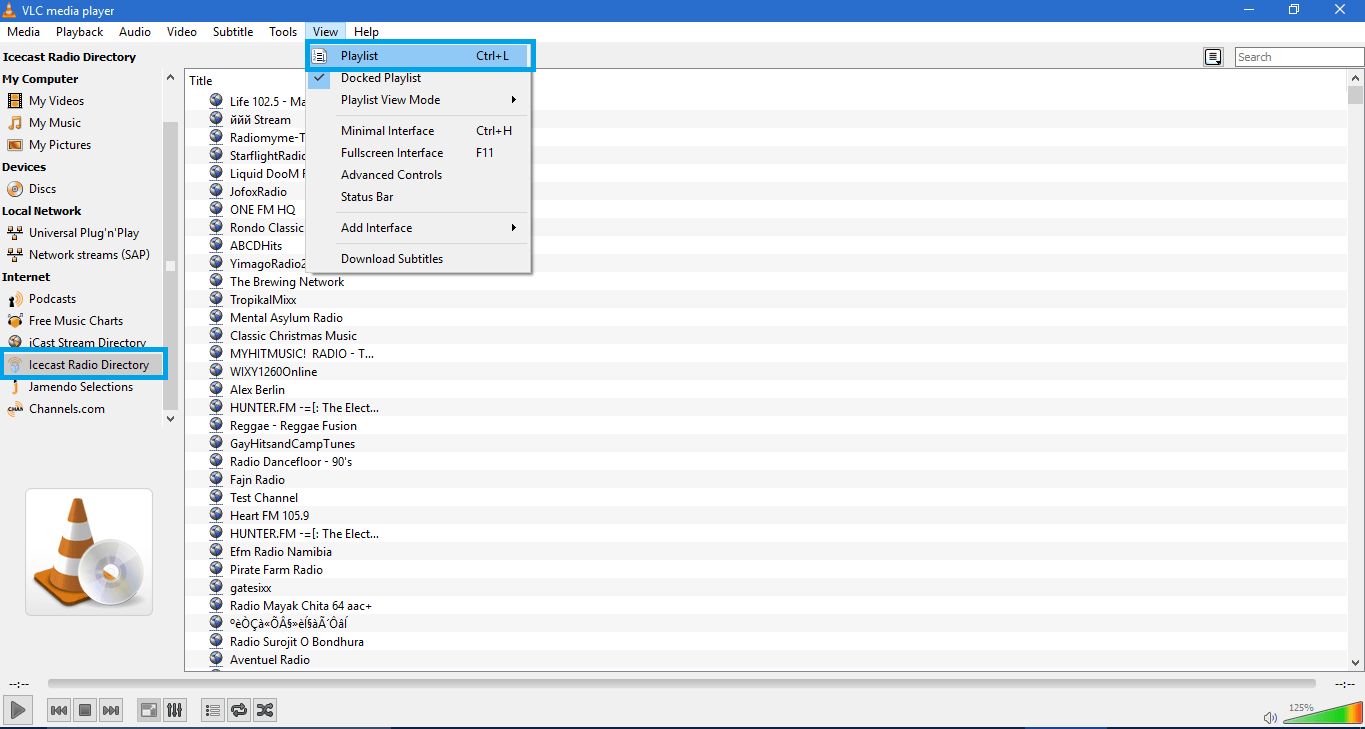
Things You Probably Don’t Know About VLC Media Player
[mlink position=”center” subhd=”Also read” link=”https://infogalaxy.in/how-to-watch-3d-movies-in-pc/”]How To Watch 3D Movies In PC[/mlink]
#3 Video files conversion:
There is one more reason to use VLC media player on your PC. You use some third party software to convert your video files to some other resolution or to some file formats.
To start convert, click Media > Convert/Save. And then click on Add button to select your file and then at last click on convert from the drop down box in the bottom right-hand corner.
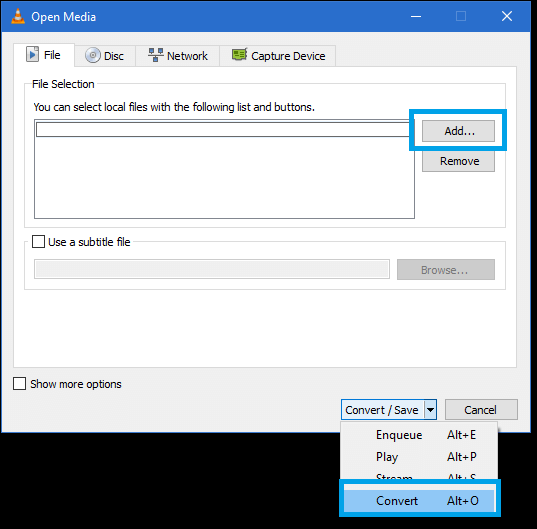
Things You Probably Don’t Know About VLC Media Player
On the next screen, choose the type of file you want to convert and give the file a name and location under Destination. Finally, click Start.
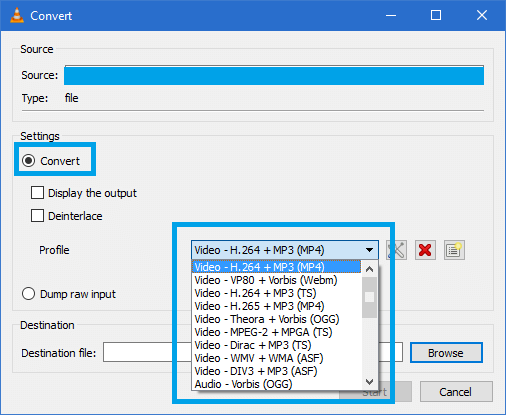
Things You Probably Don’t Know About VLC Media Player
#4 Play or download video from Youtube:
[mlink position=”center” subhd=”Try this:” link=”https://infogalaxy.in/watch-youtube-videos-vlc-media-player/”]How To Watch Youtube Videos In VLC Media Player[/mlink]
[mlink position=”center” subhd=”Try this:” link=”https://infogalaxy.in/how-to-download-youtube-videos-by-vlc-media-player/”]How To Download YouTube Videos By VLC Media Player[/mlink]
You can follow us Facebook, Twitter, YouTube, Google+ for regular tech updates.
You can Join our Facebook Group for any query related to Tech and Regular Tech Updates. Join the group from here.
