If You are going out and your work isn’t completed on PC and you want to schedule your PC to shutdown after the work gets completed. So, today we will discuss on How To Schedule Your PC To Shutdown.
You can Join our Facebook Group for any query related to Tech and Regular Tech Updates. Join the group from here
How To Schedule Your PC To Shutdown:
First of all, you have to right-click on your Desktop and then click on “Shortcut”.
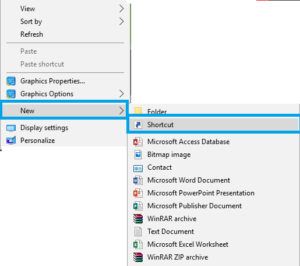
How To Schedule Your PC To Shutdown
[mlink position=”center” subhd=”Also read” link=”https://infogalaxy.in/how-to-shutdown-anyones-pc-that-are-connected-to-your-network/”]How to shutdown anyone’s pc that is connected to your network[/mlink]
A dialog box will pop up after that you need to create a new shortcut. There you have to type the following code below:
shutdown -s -t 600
Note:
I have typed “shutdown -s -t 600”. Because 60sec=1 minute 10*60sec=600 seconds so my Computer will shut down after 10 minutes. You can change it as per your wish.
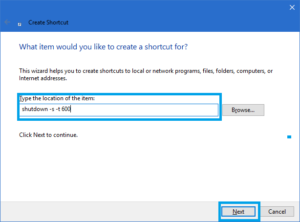
How To Schedule Your PC To Shutdown
[mlink position=”center” subhd=”Also read” link=”https://infogalaxy.in/how-to-use-your-android-smartphone-as-a-wireless-flash-drive-on-pc-or-mac/”]How To Use Your Android Smartphone As A Wireless Flash Drive On PC Or Mac[/mlink]
Now click on next and you will see that the shortcut name is shutdown.exe, let it be that name. Then click on finish.
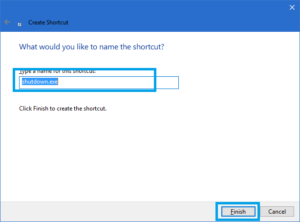
How To Schedule Your PC To Shutdown
[mlink position=”center” subhd=”Also read” link=”https://infogalaxy.in/how-to-create-a-virtual-machine-in-windows-10/”]How To Create A Virtual Machine In Windows 10[/mlink]
Now you need to open the shortcut which you have created and then your computer will be scheduled to shutdown.
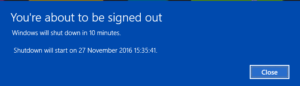
How To Schedule Your PC To Shutdown
That’s it. Now you can schedule your computer at any time. If this article helped you a lot then share it with your friends.
You can follow us Facebook, YouTube, Google+ for regular tech updates.
You can Join our Facebook Group for any query related to Tech and Regular Tech Updates. Join the group from here.
