There will be a time when you need to display your Android Screen to Your PC because you might have to give a quick presentation, to record the screen, to view your photos and videos or movies on a bigger screen without using USB Cable to transfer it to PC, etc. So, let’s have a look at How To Display Your Android Screen To Your PC.
You can Join our Facebook Group for any query related to Tech and Regular Tech Updates. Join the group from here.
How To Display Your Android Screen To Your PC:
First of all, you have to download and install “TeamViewer” in PC from this link to display your Android Screen in your PC.
Then, you need to download and install “TeamViewer QuickSupport” in your Android Device from this link to display your Android Screen in your PC.
[appbox googleplay com.teamviewer.quicksupport.market&hl=en]
[mlink position=”center” subhd=”Must Read” link=”https://infogalaxy.in/how-to-remotely-access-your-pc-from-anywhere-using-your-android-device/”]How To Remotely Access Your PC From Anywhere Using Your Android Device[/mlink]
After you have completed both the steps given above, you need to launch “TeamViewer QuickSupport” on your android device.
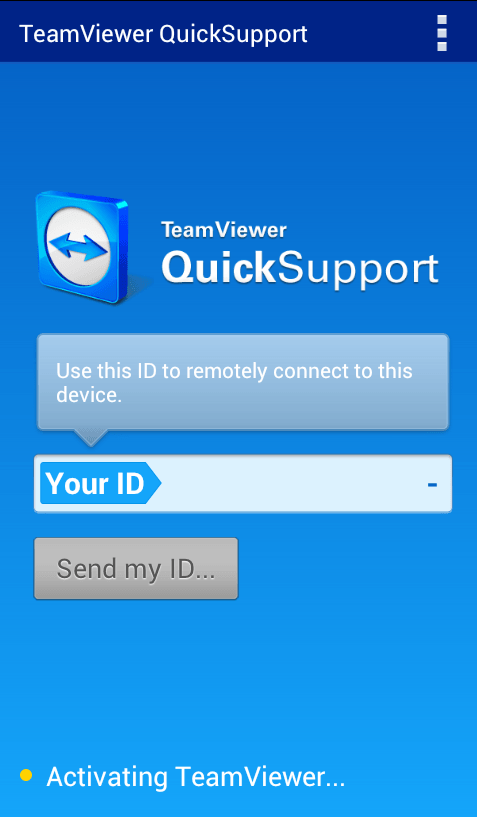
How To Display Your Android Screen To Your PC
After launching the app, it will take few moments to get your “TeamViewer ID”.
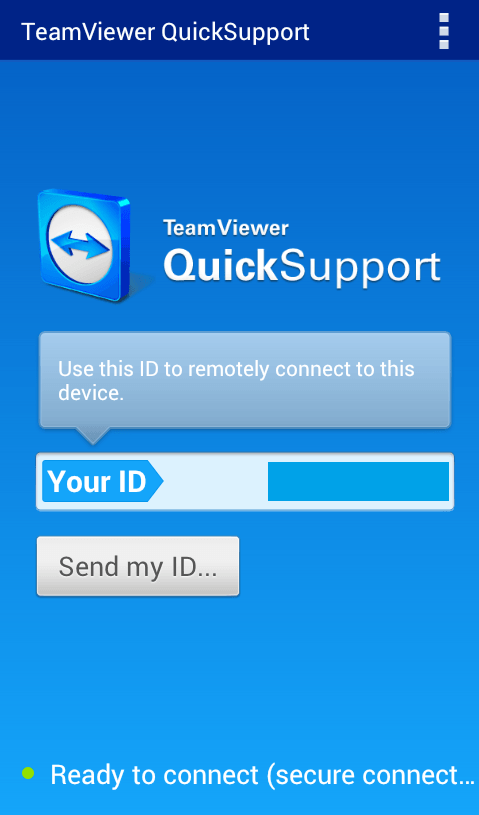
How To Display Your Android Screen To Your PC
After that, launch TeamViewer in PC.
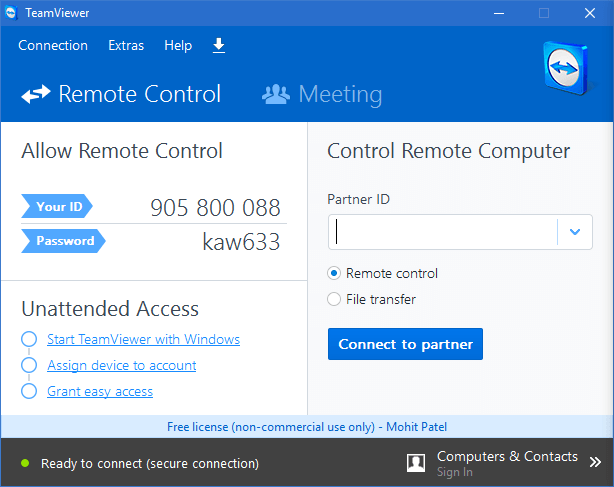
How To Display Your Android Screen To Your PC
[mlink position=”center” subhd=”Must Read” link=”https://infogalaxy.in/how-to-turn-your-android-smartphone-function-like-pc/”]How To Turn Your Android Smartphone Function Like PC[/mlink]
Now, you need to type your Android device’s “TeamViewer ID” in the “partner ID” box and then hit “connect to partner”, it will take few moments to connect to your android device.
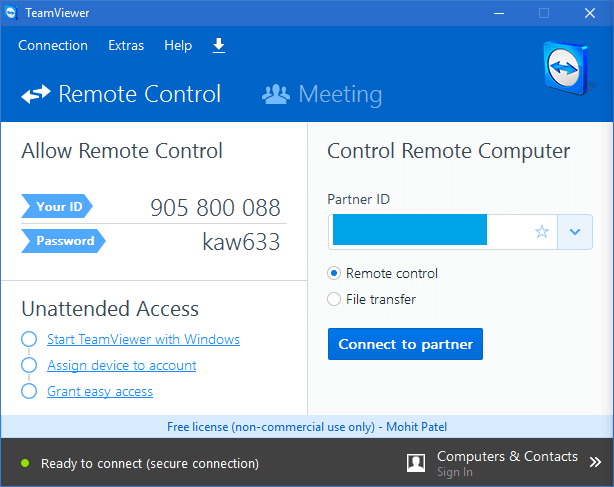
How To Display Your Android Screen To Your PC
Now, come to your android device, “TeamViewer QuickSupport” will ask permission to allow your Android device to your PC, simply tap on “allow” button and wait for some time to load your android screen in PC.
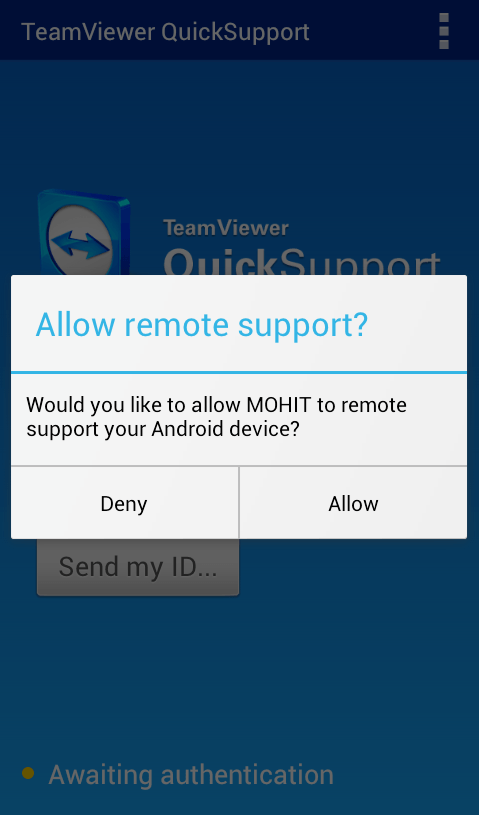
How To Display Your Android Screen To Your PC
[mlink position=”center” subhd=”Must Read” link=”https://infogalaxy.in/how-to-use-your-android-smartphone-as-a-wireless-flash-drive-on-pc-or-mac/”]How To Use Your Android Smartphone As A Wireless Flash Drive On PC Or Mac[/mlink]
That’s it. Now it is connected to your PC via TeamViewer. See the screenshot below:
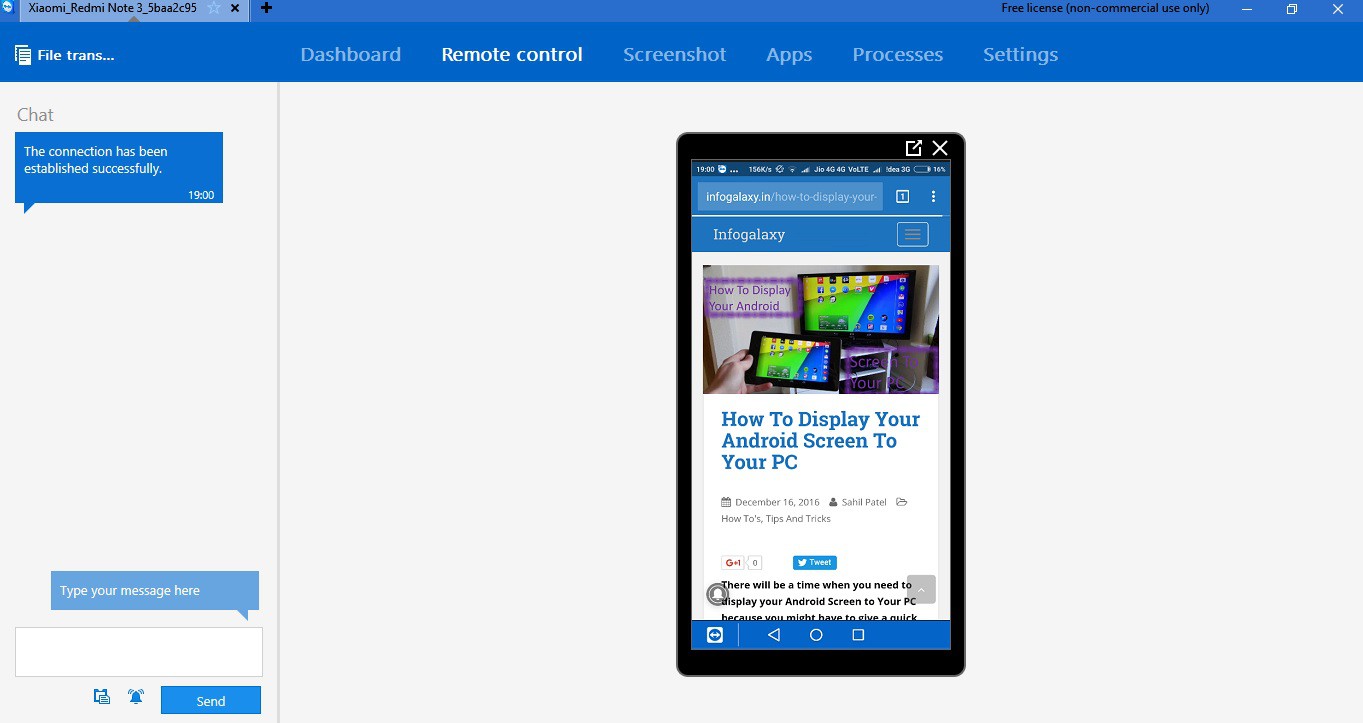
How To Display Your Android Screen To Your PC
Notes:
#1 Your PC and your Android Device should have the internet connection.
#2 You have to keep open your TeamViewer in PC to access your PC from android device.
#3 you should remember your Android’s TeamViewer ID to display your Android Screen from PC.
#3 Size of TeamViewer of windows: 12.2MB
#4 TeamViewer supports Windows, Mac, Linux, Chrome OS, Android, iOS, Windows App, Blackberry.
#5 Size of TeamViewer QuickSupport in Android: 9.71MB.
#6 Requires Android version: 4.0 and up.
That’s it. Now you can display your Android screen to your PC to watch movies or videos or photos directly without transferring your media via USB cable. If this article was helpful to your then share it with your friends.
You can follow us Facebook, Twitter, YouTube, Google+ for regular tech updates.
You can Join our Facebook Group for any query related to Tech and Regular Tech Updates. Join the group from here.
