How To Pause And Resume Windows 10 Updates:
If you are having windows 10 PC or Laptop then you are getting many windows updates which you want to pause, the reason behind this might be you have less internet data or you need to download other things from the internet. By this method, you can pause and resume windows 10 updates. So, let’s have look at How To Pause And Resume Windows 10 Updates.
How To Pause Windows 10 Updates:
First of all, you have to press the keyboard combination Win + X, then select command prompt (Admin).
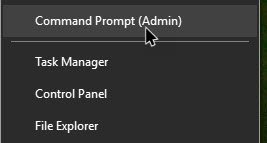
How To Pause And Resume Windows 10 Updates
Now, you have to type the following code below in the command prompt to stop windows update services and hit enter:
net stop wuauserv

How To Pause And Resume Windows 10 Updates
You have to type another code given below in command prompt to stop the Background Intelligent Transfer and hit enter:
net stop bits

How To Pause And Resume Windows 10 Updates
This is the last code you have to type in command prompt to stop Delivery Optimization and hit enter:
net stop dosvc

How To Pause And Resume Windows 10 Updates
That’s it. Now you can pause your windows updates.
How To Resume Windows 10 Updates:
Again you have to open the command prompt(Admin).
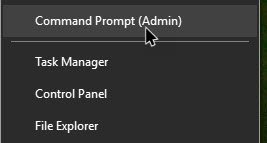
How To Pause And Resume Windows 10 Updates
If you want to resume updates then you have to type the below commands one by one and hit enter:
net start wuauserv
net start bits
net start dosvc
That’s it. Now you can pause and resume windows 10 updates.
For Laptop Users:
If you On the battery saver mode, the windows update will automatically pause. And when you will Off the battery saver mode, the windows update will continue the download or install process.
