Today there are billions of users who are using an android device and it is a large number. And the reason behind this is android provides lots of features for their users and here we are talking about pattern lock, it is very helpful to defend the android device from intruders. Similarly, in windows, there is password protection but what if your windows opens with a pattern lock, we know it sounds impossible, but it is not. Today, we are going to show a trick which will help you to add pattern lock on your Windows PC. So, let’s have a look at How To Add Android Pattern Lock On Windows PC.
You can Join our Facebook Group for any query related to Tech and Regular Tech Updates. Join the group from here.
How To Add Android Pattern Lock On Windows PC:
First of all, you need to download and install Maze Lock For Windows in PC.
[mlink subhd=”Also Read” link=”https://infogalaxy.in/how-to-capture-photo-of-someone-who-is-trying-to-unlock-your-device/”]How To Capture Photo Of Someone Who Is Trying To Unlock Your Device[/mlink]
Now, launch Maze Lock on your Windows PC. When you have launched, there will be Z as a default pattern, if you don’t want Z pattern then simply click on reset button.
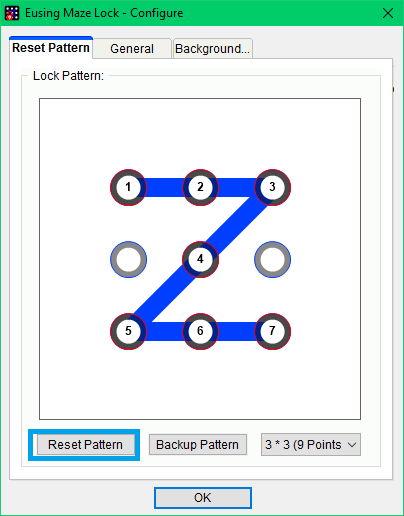
How To Add Android Pattern Lock On Windows PC
[mlink subhd=”Also Read” link=”https://infogalaxy.in/how-to-lock-any-app-using-face-lock-on-your-android-device/”]How To Lock Any App Using Face lock On Your Android Device[/mlink]
After you have clicked on the reset button, you need to add your own pattern as per your wish. After you have added your pattern, it will ask you to back up your pattern and you should do that.
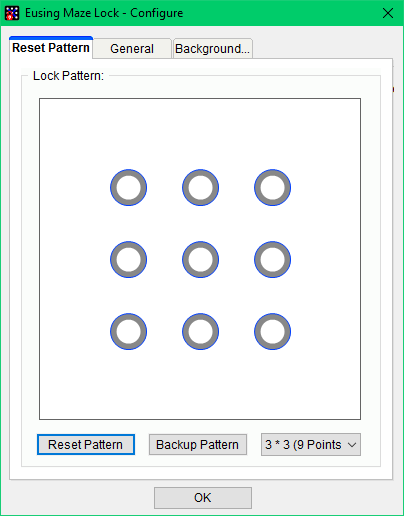
How To Add Android Pattern Lock On Windows PC
Now, click on the general tab and there you will see the first option that says Autolock at windows startup, simply turn it on. Now you can see all other options and you can edit options as per your wish and then click on OK button.
[mlink subhd=”Also Read” link=”https://infogalaxy.in/how-to-secure-any-file-with-the-password-on-android-device/”]How To Secure Any File With The Password On Android Device[/mlink]
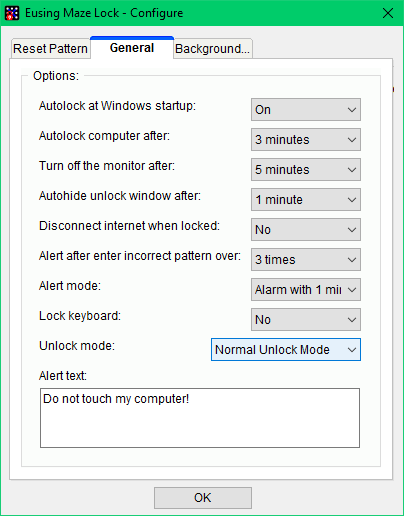
How To Add Android Pattern Lock On Windows PC
That’s it. Now, you can unlock you windows PC with the Android pattern. If this article was helpful to you then share it with your friends and let them know. If you have any doubt then ask in the comment box below.
You can follow us Facebook, Twitter, YouTube, Google+ for regular tech updates.
You can Join our Facebook Group for any query related to Tech and Regular Tech Updates. Join the group from here.
