One of the main features of the all new Samsung Galaxy S8 and S8 Plus that were showed off during the launch event was Samsung’s new assistant Bixby. The smart AI-powered assistant is meant to act as both a source of quick information, and a new (hopefully easier) method for users to interact with Bixby enabled applications, using voice, screen context search, and more. Here, this assistant only supports to Samsung Galaxy S8 and S8 Plus. If you want to give a try to use Bixby then your Samsung Device should run on nougat to use Bixby Smart Assistant. So, let’s have a look at How To Run Bixby on any Samsung Device running on Android Nougat.
You can Join our Facebook Group for any query related to Tech and Regular Tech Updates. Join the group from here.
How To Run Bixby on any Samsung Device running on Android Nougat:
First of all, you need to download and install S8 Launcher(TouchWiz Home) on your Samsung device running on nougat.
Now, you need to switch to S8 Launcher( TouchWiz home) on your Samsung Device running on nougat. To switch to S8 Launcher, you need to tap on home button and then select “TouchWiz home” and then you will be switched to S8 Launcher.
Now, you need to download and install Bixby on your Samsung Device running on Android Nougat.
After you have installed Bixby on your Samsung Device, go back to home screen and then tap and hold on the screen to get to the S8 launcher settings. Here, tap on the “Home Screen Settings” and then tap on “Hello Bixby” settings.
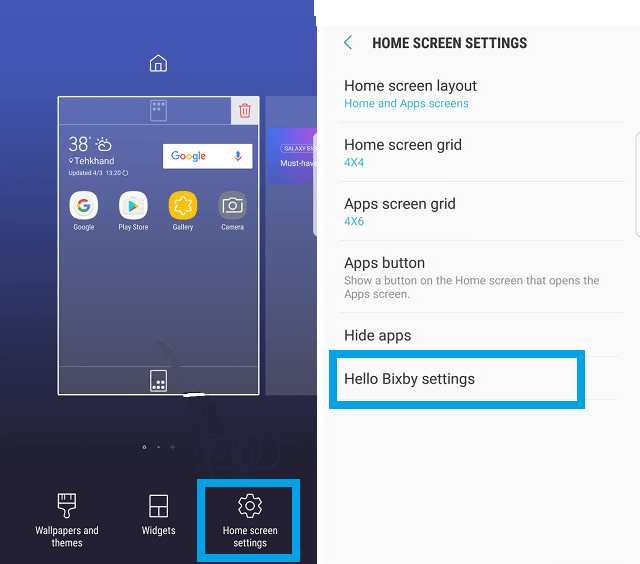
How To Run Bixby On Any Samsung Device Running On Android Nougat
Now, tap on “Hello Bixby cards” and enable your apps inside.
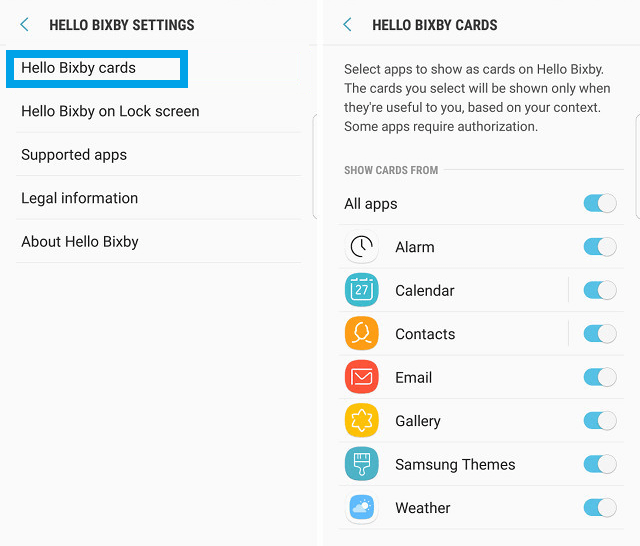
How To Run Bixby On Any Samsung Device Running On Android Nougat
Reboot you device and then long press on the home screen, and you will see a toggle for “Hello Bixby”. Just turn it on and you can then swipe left-to-right on the home screen to get to Bixby cards.
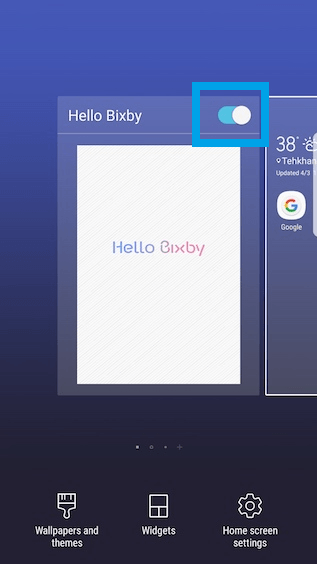
How To Run Bixby On Any Samsung Device Running On Android Nougat
That’s it. You have done!! Now you have Bixby running on your Device. We are sure that you won’t get fully Bixby, in that you won’t get features like the screen context based results, image based search and voice features. But you will get Bixby Cards. If this article was helpful to you then share it with your friends.
You can follow us Facebook, Twitter, YouTube, Google+ for regular tech updates.
You can Join our Facebook Group for any query related to Tech and Regular Tech Updates. Join the group from here.
