Many people might be using third party software to enable personal hotspot. But, in the latest version of windows which is windows 10 has this feature inbuilt in it to turn on personal hotspot. This feature eliminates the need of using third party software to enable personal hotspot. So, let’s have a look at How To Turn On Personal Hotspot In Windows 10.
You can Join our Facebook Group for any query related to Tech and Regular Tech Updates. Join the group from here.
Notes:
#1 Your Pc or Laptop must have Wi-Fi functionality.
#2 Windows 10 is must needed.
How To Turn On Personal Hotspot In Windows 10:
First of all, click on start and then click on settings icon to open the settings.
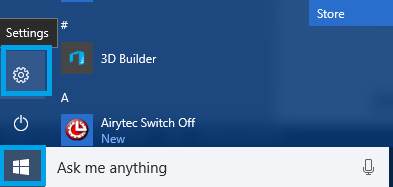
How To Turn On Personal Hotspot In Windows 10
[mlink position=”center” subhd=”Also read” link=”https://infogalaxy.in/how-to-shutdown-your-pc-remotely-using-your-android-phone/”]How To Shutdown Your PC Remotely Using Your Android Phone[/mlink]
After that, click on “Network & Internet”.
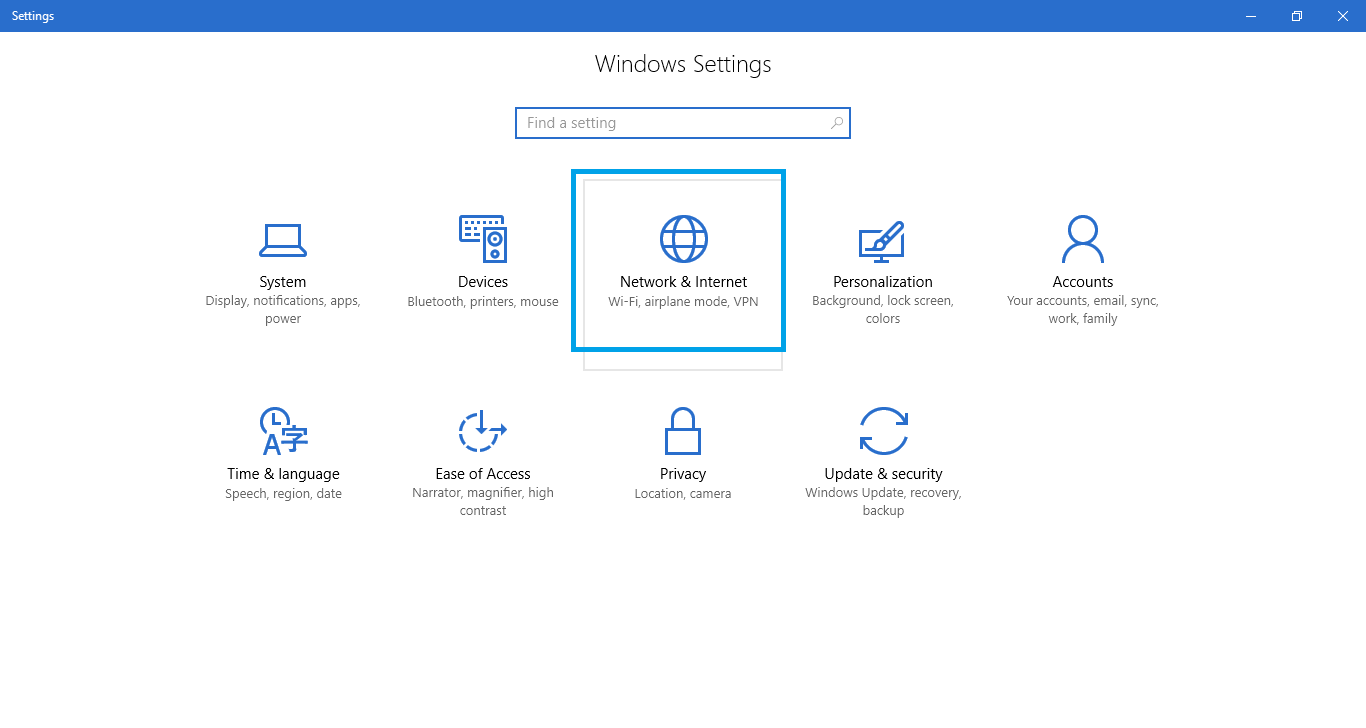
How To Turn On Personal Hotspot In Windows 10
Now, click on Mobile hotspot in the left panel.
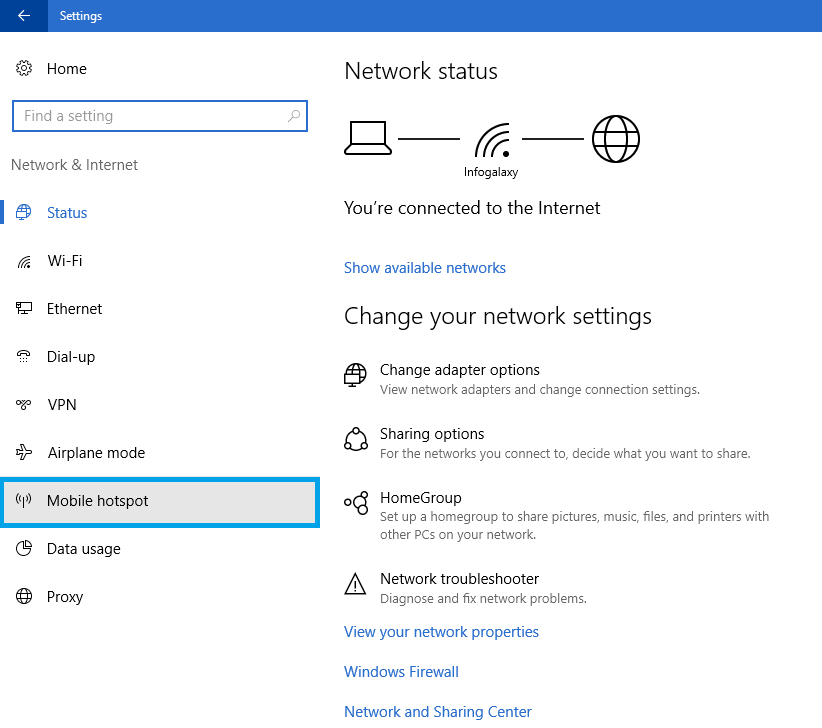
How To Turn On Personal Hotspot In Windows 10
[mlink position=”center” subhd=”Also read” link=”https://infogalaxy.in/how-to-display-your-android-screen-to-your-pc/”]How To Display Your Android Screen To Your PC[/mlink]
Now, under “Share my Internet Connection from”, select the option from the drop-down list as per your connection type.
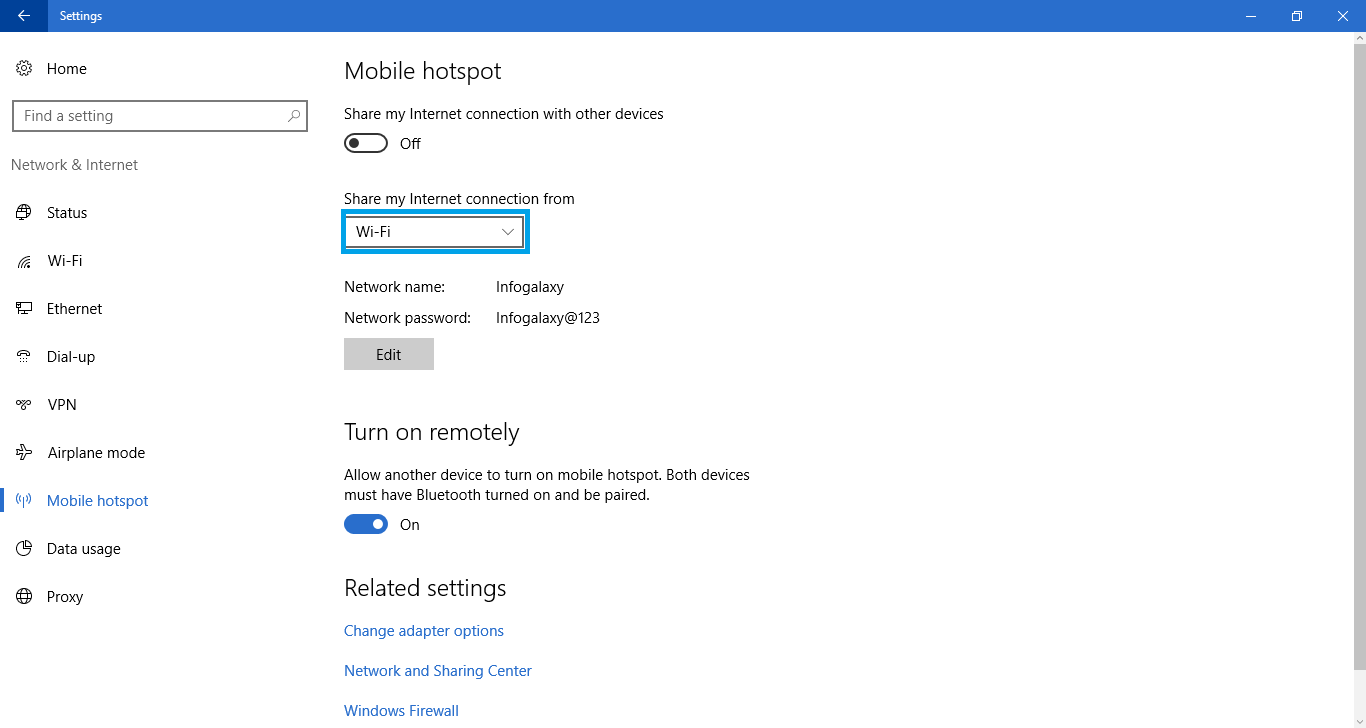
How To Turn On Personal Hotspot In Windows 10
Now, click on edit.
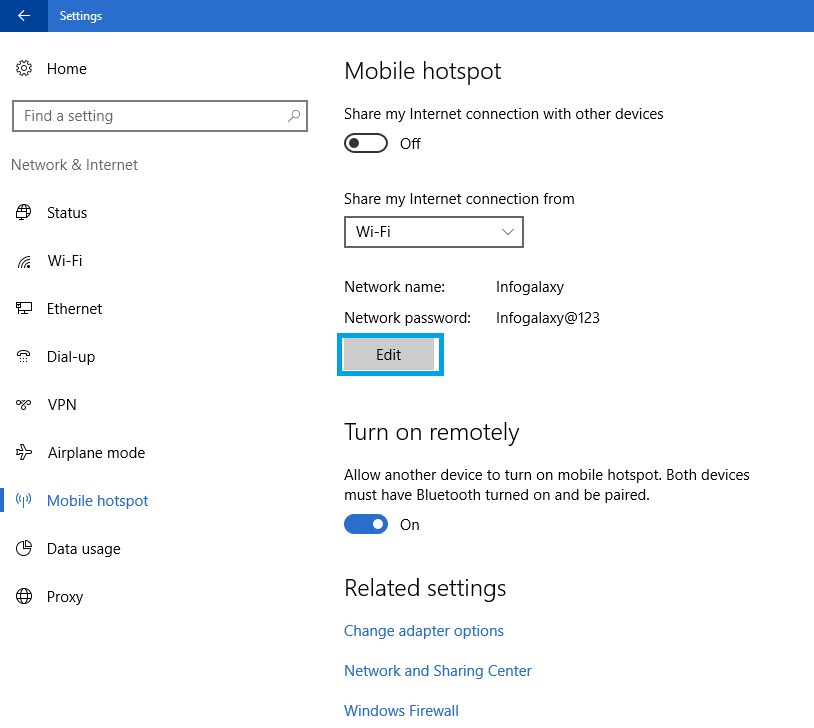
How To Turn On Personal Hotspot In Windows 10
Here type your Network Name and Password as per your wish and then click on save.
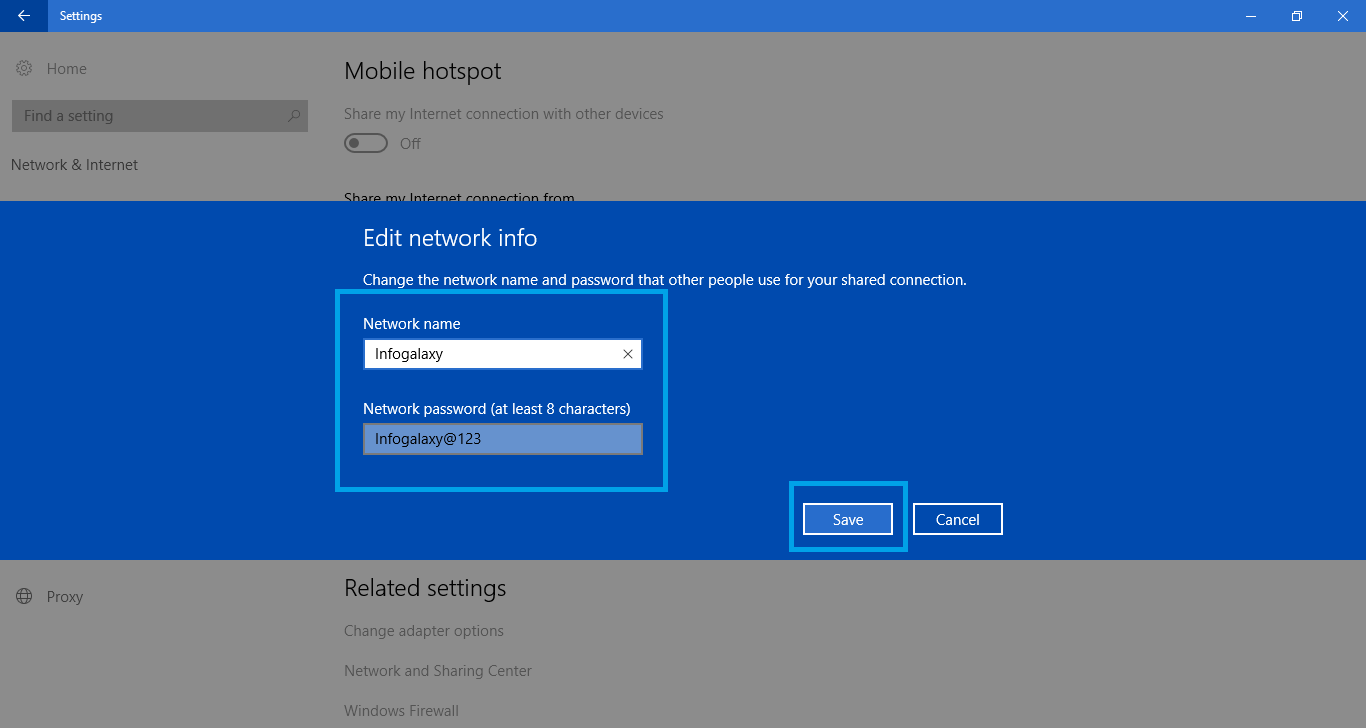
How To Turn On Personal Hotspot In Windows 10
[mlink position=”center” subhd=”Also read” link=”https://infogalaxy.in/how-to-remotely-access-your-pc-from-anywhere-using-your-android-device/”]How To Remotely Access Your PC From Anywhere Using Your Android Device[/mlink]
Now, to enable personal hotspot, switch the toggle button Share my Internet connection with other devices to turn on the WiFi hotspot on your Laptop.
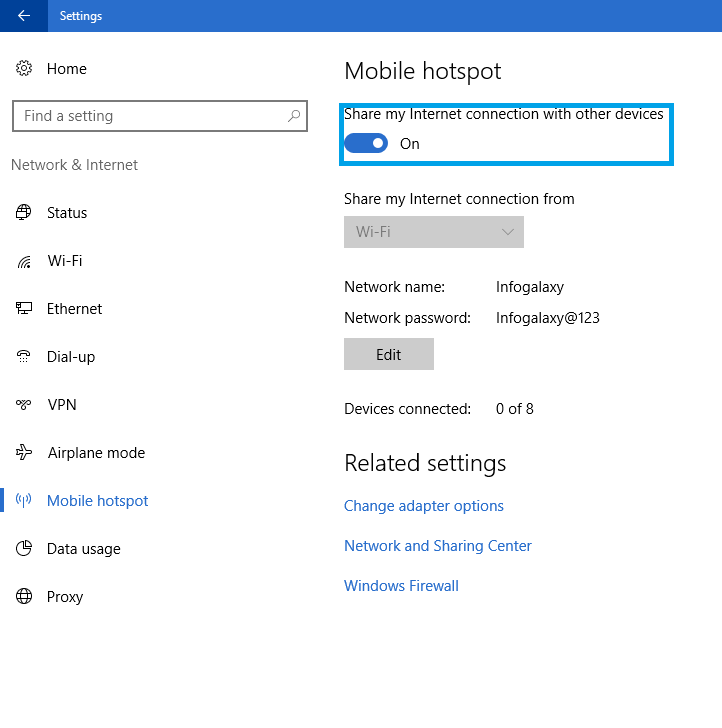
How To Turn On Personal Hotspot In Windows 10
That’s it. Now you can enable personal hotspot in windows 10. If this article was helpful to you then share it with your friends.
You can follow us Facebook, Twitter, YouTube, Google+ for regular tech updates.
You can Join our Facebook Group for any query related to Tech and Regular Tech Updates. Join the group from here.
