In your Android device, there are many files which you might want to protect with the password because sometimes we give our Android smartphone to others. So, today “File Locker” app will make easier to secure your files with the password. So, let’s have a look at How to secure any file with the password on Android Device.
Notes:
#1 you need to download file locker.
#2 you Android version must be 2.1 and up.
#3 Developer of this app: Marcin Wojas
#4 No root permission is required.
#5 Size of the app: 193KB
You can Join our Facebook Group for any query related to Tech and Regular Tech Updates. Join the group from here.
How to secure any file with the password on Android Device:
First of all, you need to download “File Locker” from this link.
[appbox googleplay com.mwgo.filelocker]
[mlink position=”center” subhd=”Also read” link=”https://infogalaxy.in/how-to-password-protect-any-file-using-notepad/”]How To Password Protect Any File Using Notepad[/mlink]
After you have installed “File Locker” from Play Store, you have to open that app on your Android device and you will see all the files and folders of your device.
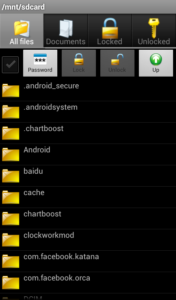
How To Secure Any File With The Password On Android Device
Now, as per your wish, browse to the files which you want to protect with the password.
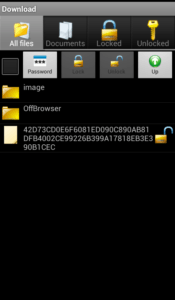
How To Secure Any File With The Password On Android Device
[mlink position=”center” subhd=”Also read” link=”https://infogalaxy.in/how-to-hack-wi-fi-network-using-android-phone/”]How To Hack Wi-Fi Network Using Android Phone[/mlink]
After that, tap on that “lock” button on the right side of the file.
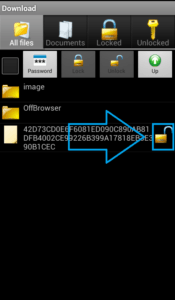
How To Secure Any File With The Password On Android Device
Then you have to type your password for that specific file which you want to secure with the password, then type that password again and then click on the lock option.
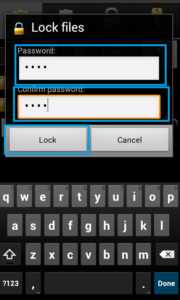
How To Secure Any File With The Password On Android Device
[mlink position=”center” subhd=”Also read” link=”https://infogalaxy.in/how-to-use-your-android-smartphone-as-a-wireless-flash-drive-on-pc-or-mac/”]How To Use Your Android Smartphone As A Wireless Flash Drive On PC Or Mac[/mlink]
That’s it. Now, you can password protect your files to secure them from unauthorized person. If this article was helpful to you, then share it with your friends and let them know.
You can follow us Facebook, Twitter, YouTube, Google+ for regular tech updates.
You can Join our Facebook Group for any query related to Tech and Regular Tech Updates. Join the group from here.
