You might have tried many apps to edit your images. But what about removing a background from the image. Many of you might be thinking that it can be done only by using Photoshop. But, here we are not giving reference to photoshop to remove the background. Here, we going to use Android Device to remove the background from the image. Actually, there is an application that is named Background Eraser which will be helpful to remove the background from the image. So, let’s have a look at How To Remove Background From Any Image In Android Device.
You can Join our Facebook Group for any query related to Tech and Regular Tech Updates. Join the group from here.
How To Remove Background From Any Image In Android Device:
First of all, you need to download and install Background Eraser to remove the background from the image.
[mlink position=”center” subhd=”Also read” link=”https://infogalaxy.in/how-to-lock-any-app-using-face-lock-on-your-android-device/”]How To Lock Any App Using Face lock On Your Android Device[/mlink]
[appbox googleplay com.handycloset.android.eraser&hl=en]
After you have installed Background Eraser, you need to launch the app and then tap on Load a Photo then choose any image which you want to remove the background and then crop out the focused part as much as possible and then hit Done button.
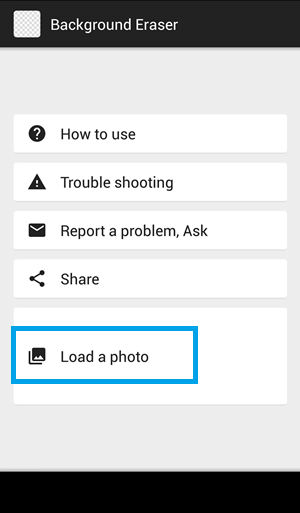
How To Remove Background From Any Image In Android Device
[mlink position=”center” subhd=”Also read” link=”https://infogalaxy.in/how-to-delete-duplicate-contacts-from-your-android-device/”]How To Delete Duplicate Contacts From Your Android Device[/mlink]
There are three options given at the bottom of the app to remove the background that includes Manual, Auto, and Repair, we recommend you to choose the Auto option and then tap on the background to remove the background.
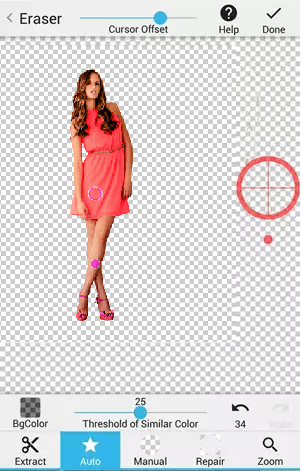
How To Remove Background From Any Image In Android Device
If you find any mistake in the removal of background then you can simply revert the change and then you can try to do it manually by tapping on Manual option.
[mlink position=”center” subhd=”Also read” link=”https://infogalaxy.in/how-to-get-modded-games-directly-on-your-android-device-for-free/”]How To Get Modded Games Directly On Your android Device For Free[/mlink]
Now, simply click done option and then put the smooth level up to maximum to get the smooth background and then tap on save and then it will automatically save the image to your Android Device.
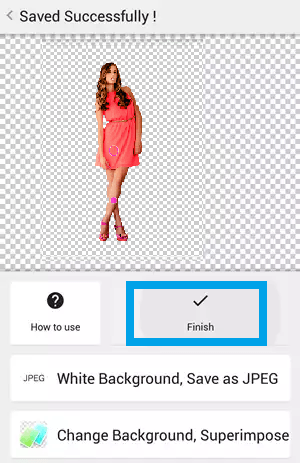
How To Remove Background From Any Image In Android Device
That’s it. Now you can remove the background from any image in Android device and there will be no need of photoshop to remove the background from the image. If this article was helpful to you then share it with your friends and let them know.
You can follow us Facebook, Twitter, YouTube, Google+ for regular tech updates.
You can Join our Facebook Group for any query related to Tech and Regular Tech Updates. Join the group from here.

Wow Excellent post.