For instance, if you are far away from your PC and in the PC, some work is going on. You can’t access your PC from far so, what if I say that you can remotely access your PC from anywhere using your Android Device. Yes, it is possible with TeamViewer. So, let’s have a look at How To Remotely Access Your PC From Anywhere Using Your Android Device.
You can Join our Facebook Group for any query related to Tech and Regular Tech Updates. Join the group from here.
How To Remotely Access Your PC From Anywhere Using Your Android Device:
First of all, you have to download TeamViewer on your PC from this link to access your PC From your Android device.
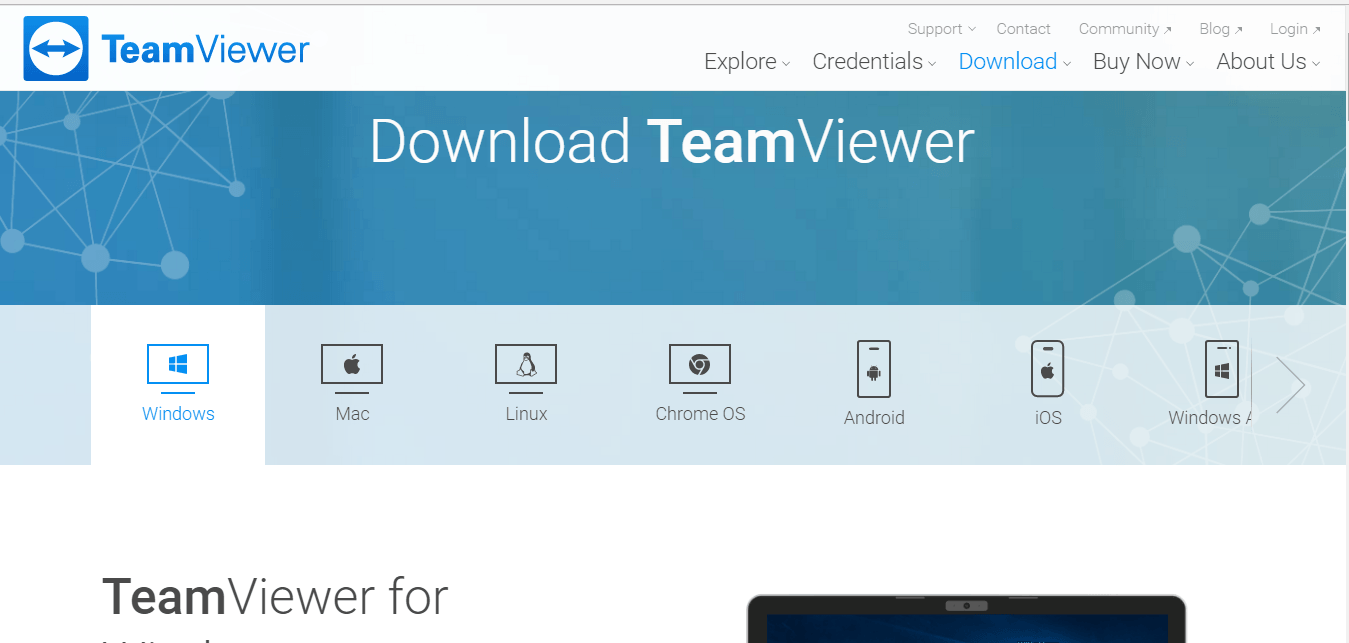
How To Remotely Access Your PC From Anywhere Using Your Android Device
Now on your Android Device, you have to download TeamViewer in your Android Device from this link to access your PC from your android device.
[appbox googleplay com.teamviewer.teamviewer.market.mobile]
[mlink position=”center” subhd=”Also read” link=”https://infogalaxy.in/how-to-turn-your-android-smartphone-function-like-pc/”]How To Turn Your Android Smartphone Function Like PC[/mlink]
After the both steps are completed, you have launch TeamViewer in your PC.
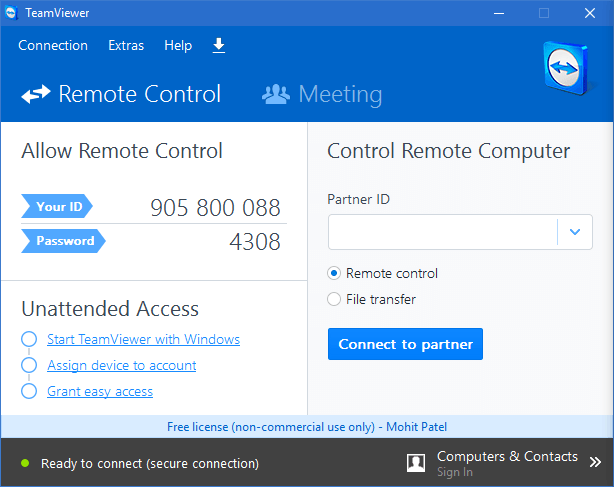
How To Remotely Access Your PC From Anywhere Using Your Android Device
On the left side, your TeamViewer ID and Password will be given.
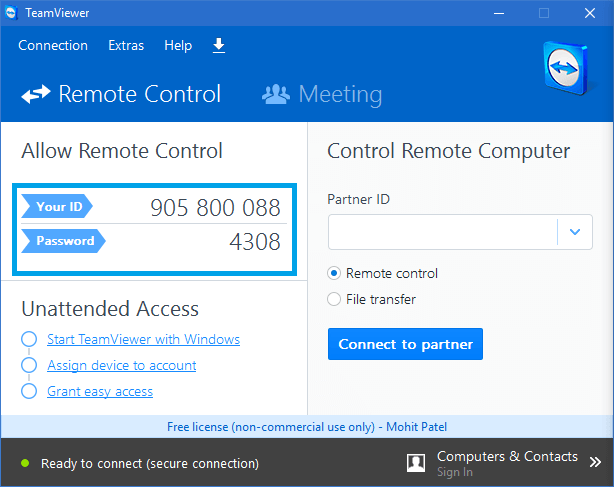
How To Remotely Access Your PC From Anywhere Using Your Android Device
[mlink position=”center” subhd=”Also read” link=”https://infogalaxy.in/how-to-use-your-android-smartphone-as-a-wireless-flash-drive-on-pc-or-mac/”]How To Use Your Android Smartphone As A Wireless Flash Drive On PC Or Mac[/mlink]
Now, launch TeamViewer in your Android Device.
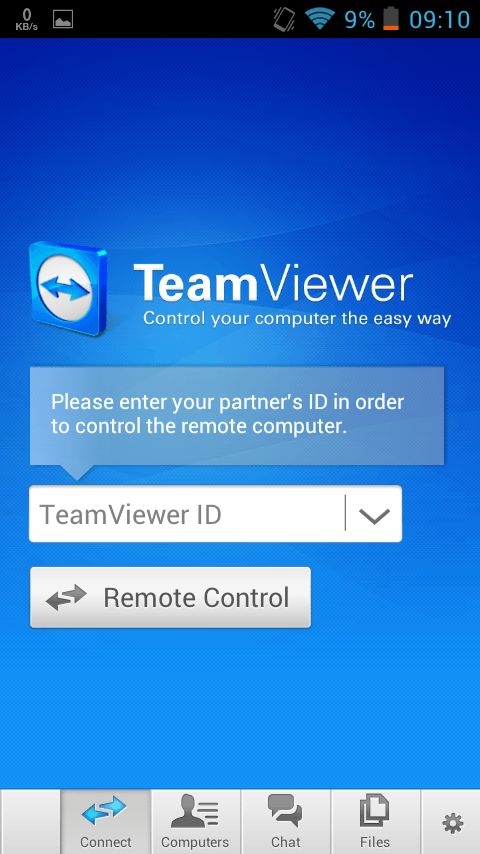
How To Remotely Access Your PC From Anywhere Using Your Android Device
After that, type your PC’s TeamViewer ID and then hit on “remote control” and wait for some time.
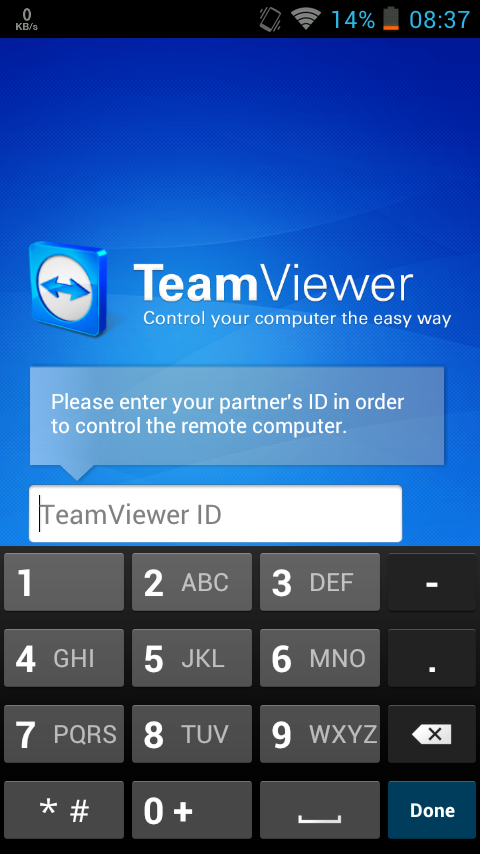
How To Remotely Access Your PC From Anywhere Using Your Android Device
[mlink position=”center” subhd=”Also read” link=”https://infogalaxy.in/how-to-turn-your-android-look-like-mac-os/”]How To Turn Your Android Look Like Mac OS[/mlink]
Now, you have to type your PC’s TeamViewer password in that box given below in the screenshot and then hit the OK button:
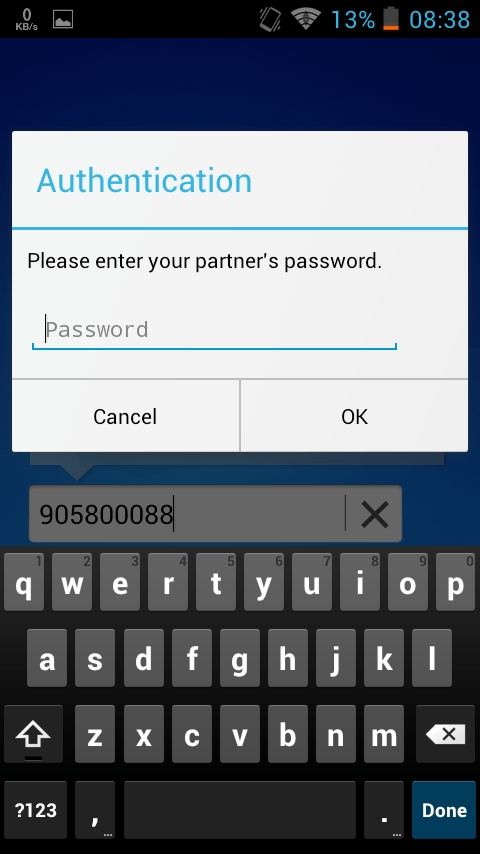
How To Remotely Access Your PC From Anywhere Using Your Android Device
Now, you will come up with “Mouse interactions” that are some mouse shortcuts, just click on the continue button to access your PC from your Android device.
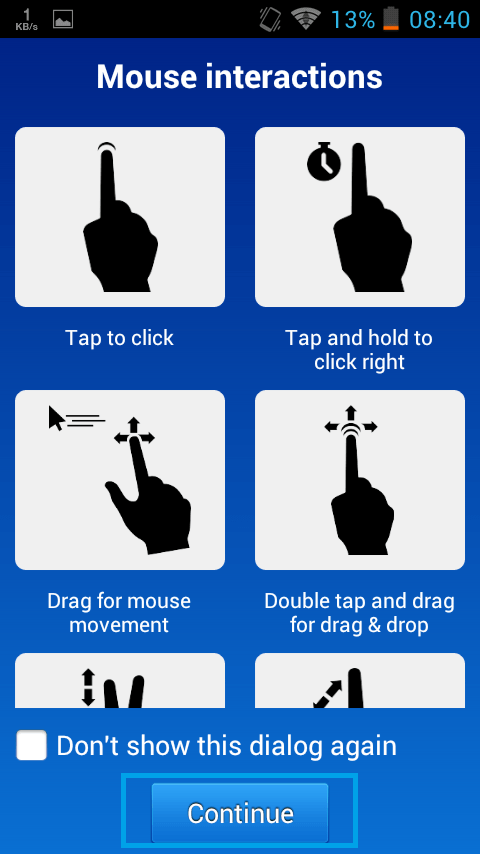
How To Remotely Access Your PC From Anywhere Using Your Android Device
That’s it. Now you have access to your PC from your Android Device.
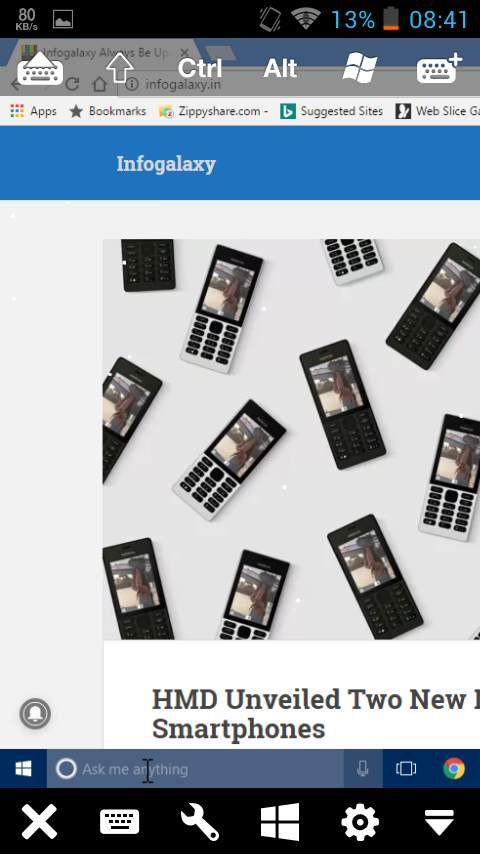
How To Remotely Access Your PC From Anywhere Using Your Android Device
If you want to access your android keyboard to type in PC’s screen using TeamViewer, you have to click on keyboard icon.
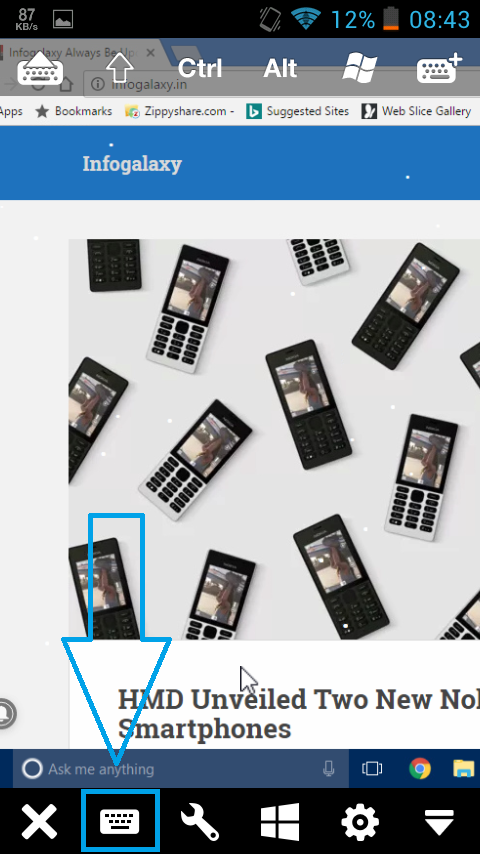
How To Remotely Access Your PC From Anywhere Using Your Android Device
Here is the screenshot of your Android Shortcuts to access your PC easily:
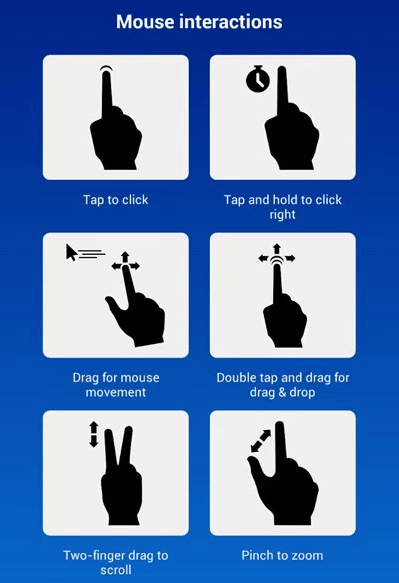
How To Remotely Access Your PC From Anywhere Using Your Android Device
Notes:
#1 Your PC and your Android Device should have the internet connection.
#2 You have to keep open your TeamViewer in PC to access your PC from android device.
#3 you should remember your PC’s TeamViewer ID and password to access your PC from Android device.
#3 Size of TeamViewer of windows: 12.2MB
#4 TeamViewer supports Windows, Mac, Linux, Chrome OS, Android, iOS, Windows App, Blackberry.
#5 Size of TeamViewer in Android: 17.70MB
#6 Required Android Version: Varies with device.
That’s it. Now you can access your PC from your Android Device using TeamViewer. If this article was helpful to you then share it with your friends and let them know.
You can follow us Facebook, Twitter, YouTube, Google+ for regular tech updates.
You can Join our Facebook Group for any query related to Tech and Regular Tech Updates. Join the group from here.
