Locking your Apps on your Android Device will add a security layer which will prevent the unauthorized person to open the specific app. We personally prefer to use an app locker. And, also you might have also used app locker, but they might to using PIN, Password, etc. But, today we will show you an app which will use Face lock to unlock your apps on your android device. So, let’s have a look at How To Lock Any App Using Face lock On Your Android Device.
Notes:
#1 Required Android version: 4.0.3 and up.
#2 After three failed attempts, you’ll even get an email with a picture of the person who attempted to open one of your locked apps!
#3 It will only work on Android Devices.
You can Join our Facebook Group for any query related to Tech and Regular Tech Updates. Join the group from here.
How To Lock Any App Using Face lock On Your Android Device:
First of all, you need to download and install IObit Applock – Face Lock on your android device to lock your apps with Face lock.
[appbox googleplay mobilesecurity.applockfree.android&hl=en]
[mlink position=”center” subhd=”Try This: ” link=”https://infogalaxy.in/how-to-combine-mobile-data-and-wi-fi-to-boost-internet-speed/”]How To Combine Mobile Data And Wi-Fi To Boost Internet Speed[/mlink]
After that, you need to launch the app and you will be asked to set a password. After that, type your email address, then tap on the Blind button.
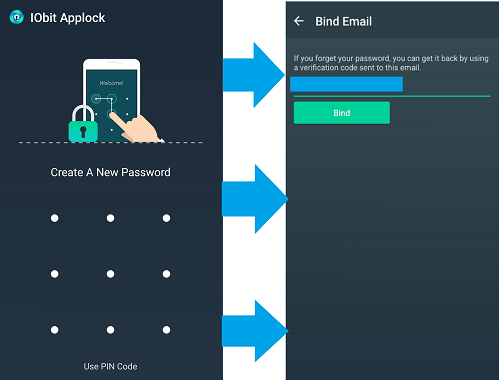
How To Lock Any App Using Face lock On Your Android Device
[mlink position=”center” subhd=”Try This: ” link=”https://infogalaxy.in/how-to-secure-any-file-with-the-password-on-android-device/”]How To Secure Any File With The Password On Android Device[/mlink]
You have to go to the app’s side navigation menu and tap on Security Center. Then tap on Avoid Being Uninstalled and the app will prompt you to enable device administrator access. Just Tap on Activate and the app will now need to be disabled by the owner to be uninstalled. This will ensure that someone else can’t just uninstall IObit Applock to get around its app-locking features.
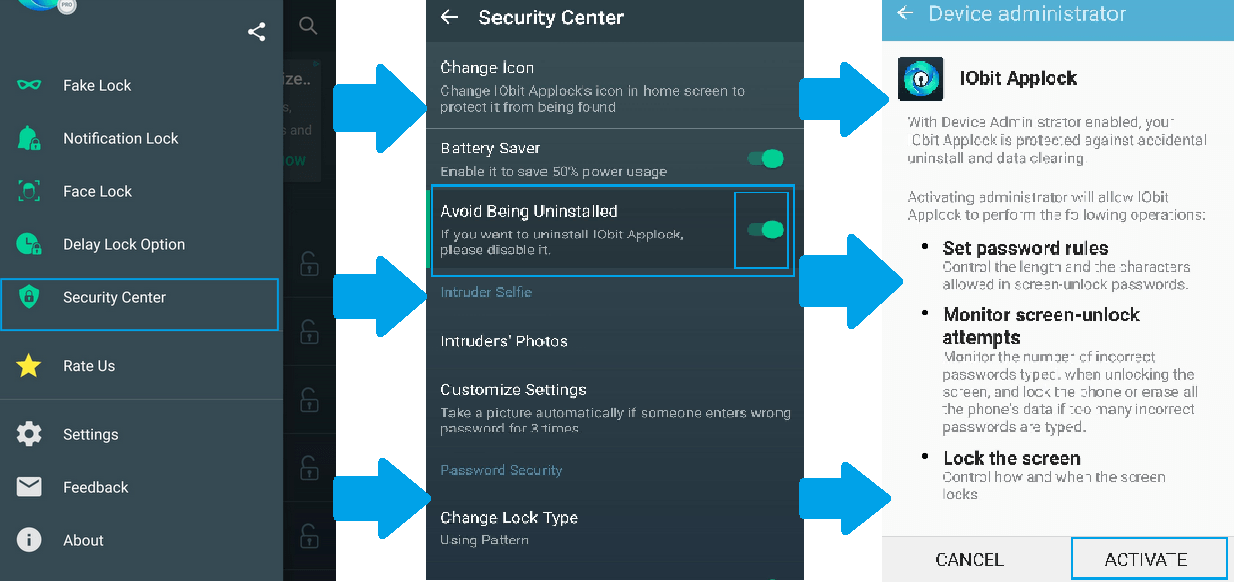
How To Lock Any App Using Face lock On Your Android Device
[mlink position=”center” subhd=”Try This: ” link=”https://infogalaxy.in/earn-money-by-just-unlocking-your-android-smarpthone/”]Earn Money By Just Unlocking Your Android Smartphone[/mlink]
Step 4:
Now, go back to the main screen and then select which app you want to lock by just tapping the lock button on the right side of the specific app. After you have done that swipe down to refresh the list. Then, you can see the three icons next to the locked app. To enable face lock, you just need to tap on the face button on the right side of the locked app and then click on enable now and then let the app scan your face and then face lock will be enabled for that specific app which you have selected.
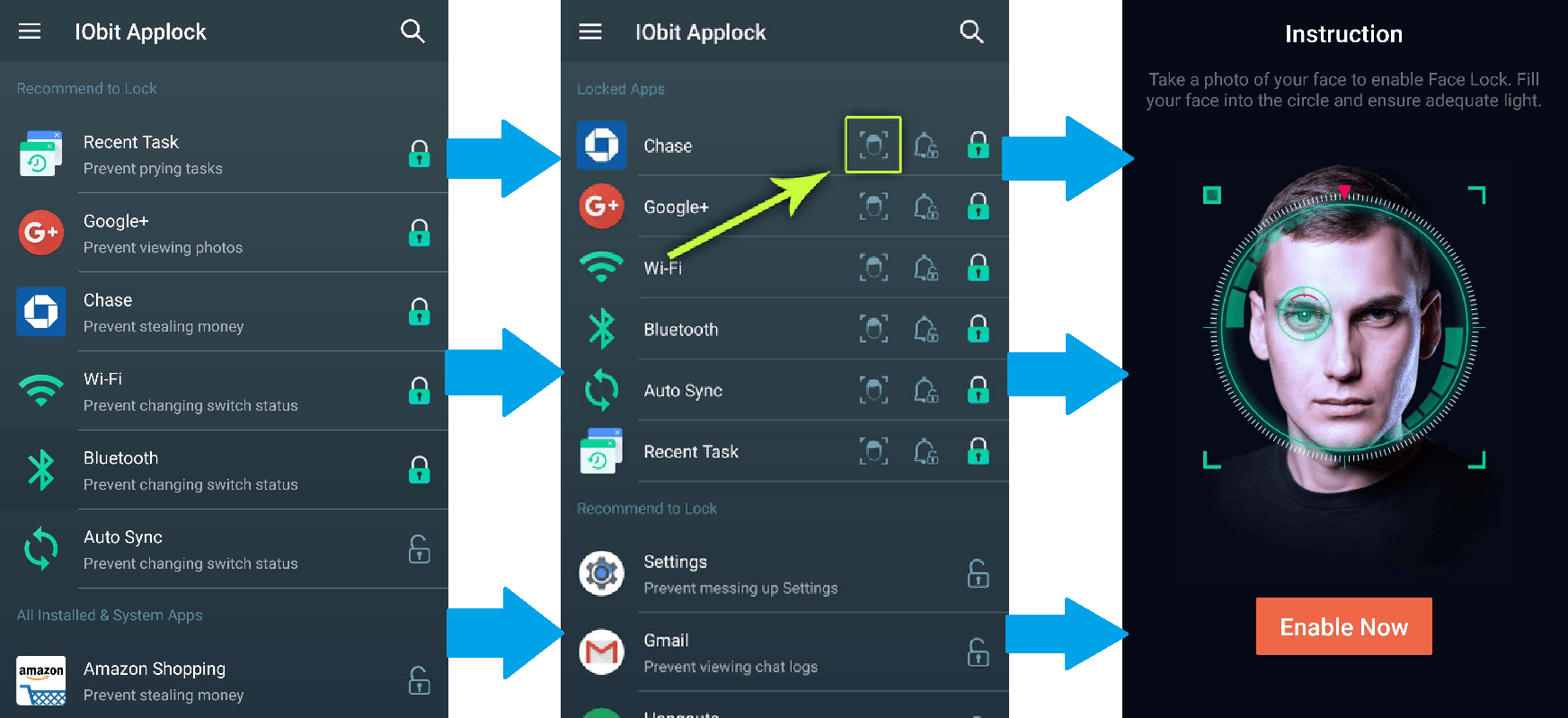
How To Lock Any App Using Face lock On Your Android Device
That’s it. Now you can even lock your apps with face lock on your android device. One more thing, after three failed attempts, you will even get an email with a picture of the person who attempted to open one of your locked apps. If this article was helpful to you then share it with your friends and let them know.
You can follow us Facebook, Twitter, YouTube, Google+ for regular tech updates.
You can Join our Facebook Group for any query related to Tech and Regular Tech Updates. Join the group from here.
