Always on Display might have dragged you to this website. You might be knowing that the latest Samsung flagships Galaxy S7 and S7 Edge has the always on display feature. After enabling this feature you can see time, date, and other bits of information in the lock screen. Okay this was just simple one. The real thing is the screen goes black as it has Amoled display so it saves battery too. In the black screen the phone shows all the info that was selected by the user in the setting section.
Okay now!!! To make this feature work there is combo of both hardware and software working together and hence resulting the best output with energy saving features working.
Now the good news is you can use this feature in other android smartphones too.
Just follow these steps and you get your desired this.
Step 1: first and the foremost thing is to download this app Glance Plus.
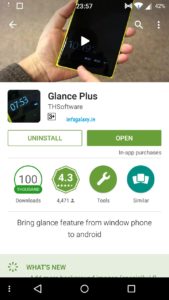
How To Get Samsung’s Always On Display-infogalaxy.in
Step 2: in this part after opening the app you will asked to give permission to the app. So enable Glance Plus. Then relaunch the app.
Step 3: Now hit the three dots at the top and turn the Glance Plus is on toggle to make it work.
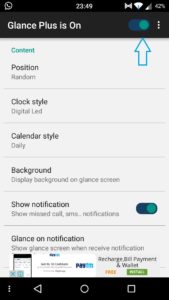
How To Get Samsung’s Always On Display-infogalaxy.in
Step 4: in this part you need to set position to random to ensure that isn’t any screen burn. Beside that you can choose to add digital clock or Analog clock. You can even change the calendar style. If you want notification on your display then you can add that too.
Step 5: when you select to enable notification it will ask for permission. Give permission.
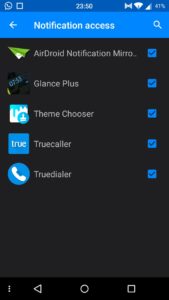
How To Get Samsung’s Always On Display-infogalaxy.in
Step 6: Some battery saving tips.
- You can keep this display to work after two minutes.
- You can keep the screen black as black colour does not uses much power.
- You can use detect your phone in pocket by using your proximity sensor.
- You can enable this feature only while charging(this one is best feature).
This is the one which i selected from the list of options it showed.
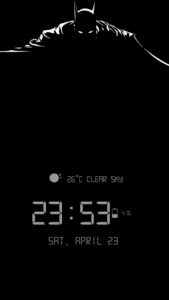
How To Get Samsung’s Always On Display-infogalaxy.in
At last enjoy your always on display. Hope this article helped to get some flagship feeling on your smartphones. More article coming like this so stay tunes for more. Share it with your friends as your friends may try and enjoy this new feature.
